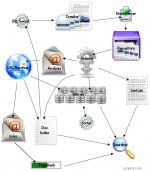Image gallery: how to control the layout
To control alignment of images and labels in a gallery in several columns and row, tricks must be used to maintain compatibility with all browsers, and their older versions.
The images are placed in a list with the tags <li> and the CSS display: inline-block property let them to be juxtaposed and not aligned vertically in a list.
But to avoid overflow, and the destroying of the layout when images or text require extra space, we must tap into the resources of style sheets...
HTML code:
<ul class="gallery">
<li><img ...><br>text</li>
<li>...
</ul> A new list is used for each row of the gallery.
CSS code:
.gallery li {
display:inline-block;
width: 158px;
min-height: 170px;
vertical-align:top;
text-align:center;
padding:4px;
zoom:1;
border:none;
}Demonstration

Patents in the U.S., a broken system.
Second Life. Knowing Web players, their products
Entering a fractal world, a graphic demonstration.
Explanations
The following code defines a framework for each image with its label, with the inline-block option, which is part of CSS 2:
display:inline-block;w
idth:158px;
min-height:170px;
vertical-align:top;
text-align:center;
padding:4px;The extra commands are for compatibility with older versions of browsers.
Adding a border
You can change the border property in option that allows creating a border, with for example:
border:1px solid gray; See also
- Common issues about layout.
- Text-shadow. A shadow under characters.



 Original web sites.
Original web sites.