Drawing an arc in Canvas: Tutorial and interactive demo
The arc is the basis for many geometric figures, it has a symmetrical shape and may be defined from two angles.
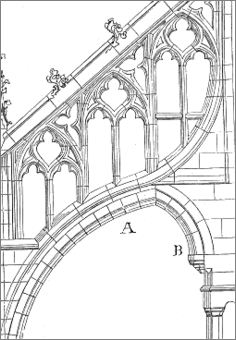
Simple plot, elaborate uses
A combination of arcs can form such a figure as that on the right where the orientation may vary but in which each curve fragment is an arc and therefore is symmetric.
To achieve non-symmetrical figures, curves functions will be used instead.
The arc method depends on a position, a radius and two angles
The arc function has six parameters:
- The starting point horizontally.
- The vertical starting point.
- The radius.
- The starting angle. Determines the initial inclination.
- The ending angle. Determines the curvature.
- A flag to reverse the direction of rotation: false sense of clockwise, true otherwise.
This gives the following syntax:
arc(x, y, radius, startingangle, endingangle, [true | false])Example of arc instruction:
context.arc(100,5, 70, Math.PI, 1,5 * Math.PI, true); The point x, y can be the beginning of a new figure, in this case the beginPath method is called befor arc(). The arc can also be seen as an extension of a figure already drawn, then it retrieves the attributes of it and the position of the last drawn dot is its starting position.
A simple demo...
The starting angle is 0 and the final angle is PI. The radius is 70 pixels. The rotation direction is false (clock-wise):
The code:
context.arc(150, 5, 70, 0, Math.PI, false); Changing the direction of rotation
By default the rotation is clock-watch and it is false. We can reverse the direction with an optional sixth parameter.
If we give a true sixth parameter, the arc will be drawn in the opposite direction, counterclockwise.
Example as above but with a direction of rotation reversed:
Code:
context.arc(150, 75, 70, 0, Math.PI, true); How to define angles of the arc
The angle has a real value ranging from 0 to 2 times PI, that is expressed in JavaScript by 2 * Math.PI.
The latter value corresponds to 360 ° (but the angle values are not expressed in degrees).
The above example with initial angle of PI and final double PI:
Code:
context.arc(150, 75, 70, Math.PI, 2 * Math.PI, false);And we face the previous arc as we have in each case the complement of the angle of the first example.
Making a arc to the left
When we trace in the direction of the clock, a semicircle has a starting of 0 and a ending angle of PI.
A circle is 0 to 2 times PI.
To draw a semicircle on the left, so we start to PI / 2 and ends at 1.5 times PI. Proof:
To draw an arc on the right, is assigned the value true to the parameter in the direction of rotation or we take the values of angles of 1.5 IP and 0.5 IP.
Arc in motion
To see how this works, you go into an animation to vary the starting angle and the final angle from 0 to 2*PI.
Value of initial and final angle:
Code of the demonstration:
var angle = 0;
var delay;
function drawAngle(ctxa)
{
ctxa.arc(150, 50, 40, angle, angle);
ctxa.stroke();
angle+=0.1;
if(angle > 2 * Math.PI) { clearInterval(delay);return;}
document.getElementById("angle").value = Math.round(angle * 100)/100;
}
function setAngle()
{
angle=0;
var canvas = document.getElementById("canvas4");
var ctxa = canvas.getContext("2d");
ctxa.lineWidth="3";
ctxa.beginPath();
delay = setInterval(function(){ drawAngle(ctxa); }, 100);
}
setAngle(); Interactive demonstration
How to choose a starting and ending angle, how to choose a sense of rotation, and the interaction between all these factors...
The best way to understand them is an interactive demonstration .
The HTML code:
<canvas id="canvasDemo" width="402" height="202" style="border:1px solid #CCC;background:white">
Canvas requires a modern browser: Chrome, Firefox, IE9, Safari.
</canvas>The JavaScript code:
function setArcDemo()
{
var canvas = document.getElementById("canvasDemo");
var context = canvas.getContext("2d");
var x = document.getElementById("x").value;
var y = document.getElementById("y").value;
var radius = document.getElementById("radius").value;
var initial = document.getElementById("startangle").value;
var final = document.getElementById("endangle").value;
if(document.getElementById("clock1").checked)
clock = true;
else
clock = false;
context.beginPath();
context.lineWidth="2";
context.arc(x, y, radius, initial, final, clock)
context.stroke();
}
function erase()
{
var canvas = document.getElementById("canvasDemo");
var context = canvas.getContext("2d");
context.clearRect(0,0, canvas.width, canvas.height);
}Next chapter: The arcTo method defines an arc from coordinates rather than an angle.

